Editing the Wiki
1. Log in to your Wiki Account.
After you have been approved, Staff will provide you with login details for your Wiki Account. This will likely require that you provide an email address you would like to use. https://wiki.elysianmc.world/login
As a Jr. Wiki Editor, on top of default permissions you will be able to:
- Write Pages
- Manage Pages
- Read Source Code (Advanced)
- Read Editing History
- Read Assets (Use uploaded Assets)
- Write Assets (Upload Assets)
Keep in mind, regardless of your Editor Rank, the Owner will always be able to see all the edits you made and is able to reverse them.
You can edit an existing Page easily by clicking the Blue "Pen" button at the bottom right corner. You can make a New Page by clicking the "New Page" button on the top right:
|
Editing an Existing Page. |
Making a New Page. |
3. Making/Editing a Page.
Depending on what Style you are going for, typically editing is done via the Visual Editor. The VE is like making a Google Doc or using Adobe. It is simple and very straightforward, however, it is relatively limited in terms of what it can do. For highly detailed and custom pages we use HTML/CSS Code Editing. Both HTML and CSS are complex coding languages and are only recommended for those with experience (HTML is much easier compared to CSS). With AI you may be able to do some changes, but overall if you are not familiar with them, the regular Visual Editor meets Wiki Standards perfectly fine.
| Example of using the Visual Editor: | Example of a Page made via HTML: |
You can change your editorial preferences to always use either the Visual or the Text based (coding) editor in your Profile Settings.
For beginners, it is obviously recommended to use the Visual Editor.
Most Pages Save automatically. But to be safe you can always force a save by clicking the green "Save" button at the top right corner.
4. Making New Pages.
Making new pages are slightly more difficult compared to editing them.
Making new pages requires Staff permission. Sr. Wiki Editors will do the initial setup process for you so you only need to edit the page.
To request a new page, you can do so in the Wiki Editor Talk channel on the Discord.
Once your request is approved, you can find the page you need to edit by going into the Administrator Area (Cogwheel icon in the top right), finding the "Pages" menu option and finding the page you requested. To edit this new page, click on "Actions" in the top right corner and select "Edit".
| "Pages" menu point: | The "Edit" button within "Actions": |
Once you are done editing a new Page, just save it and let a Sr. Wiki Editor know that you have finished editing a new page. They will review it and publish it.
If you have any questions feel free to let Staff or any Sr. Wiki Editor know. We are happy to help.

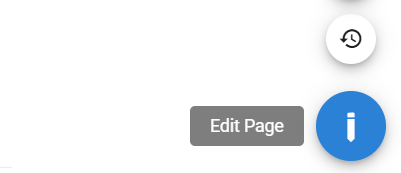
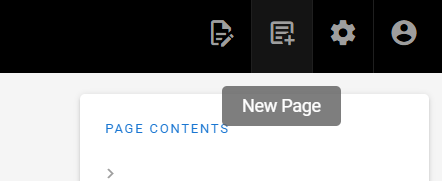
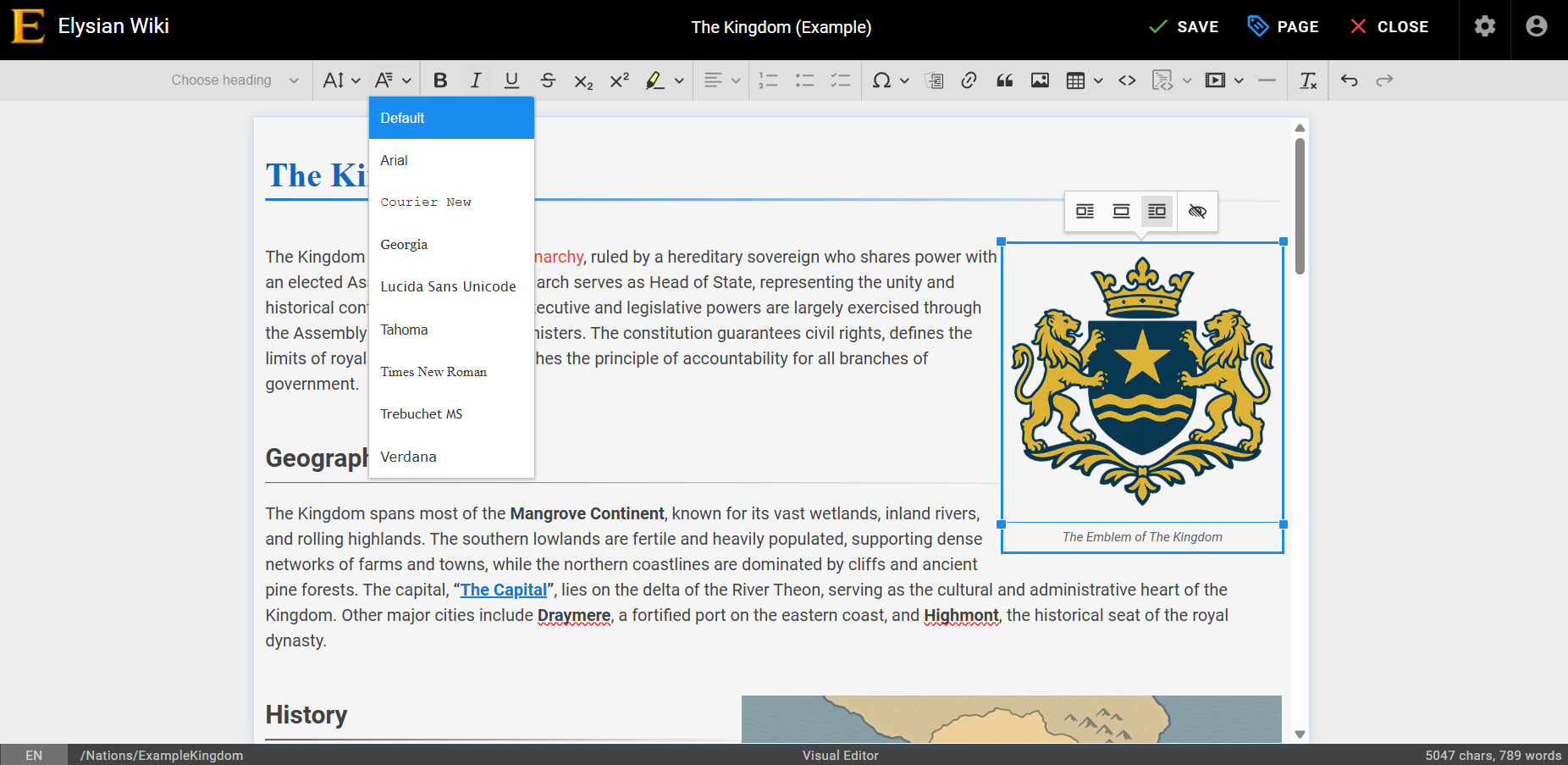
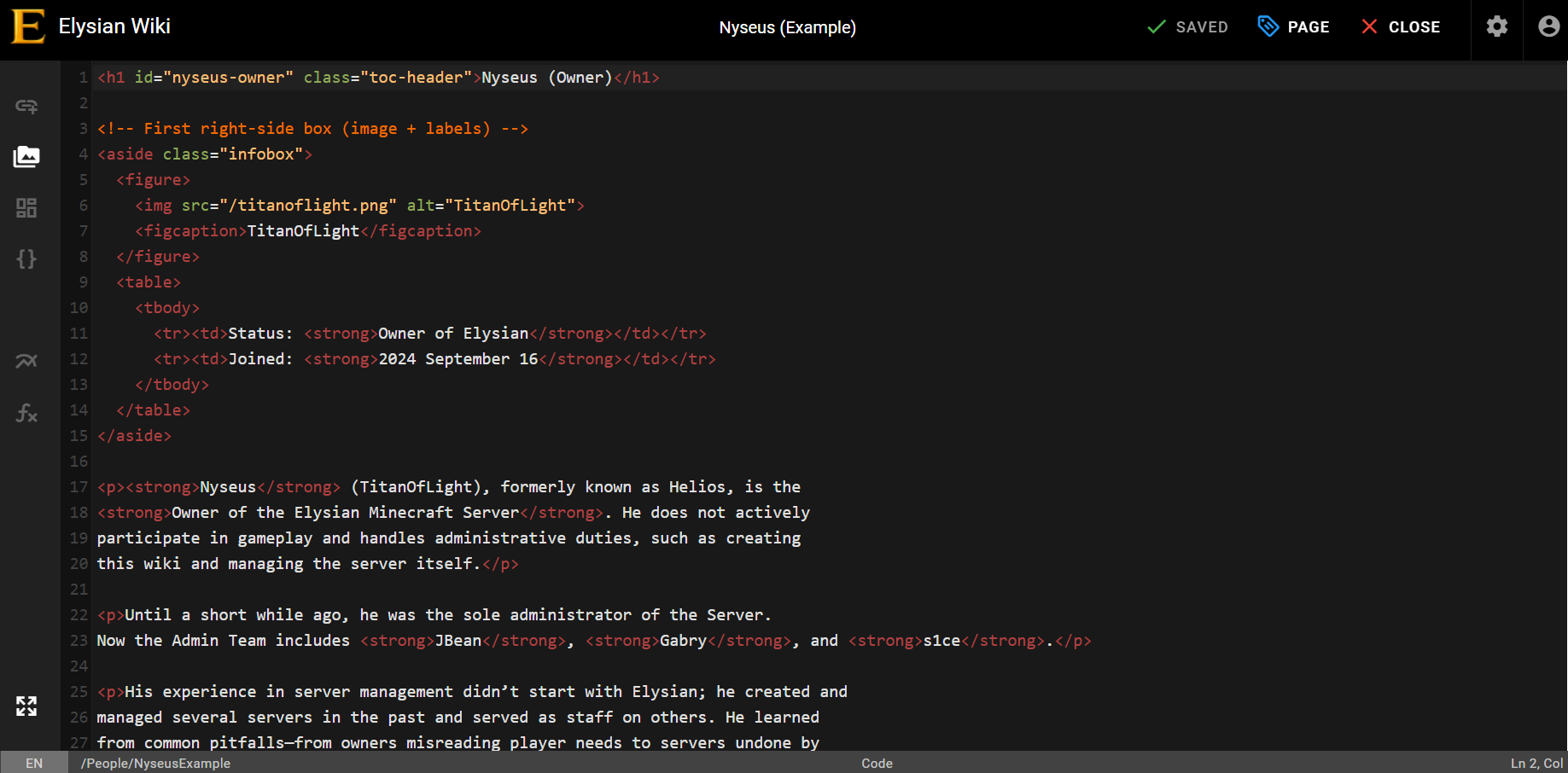
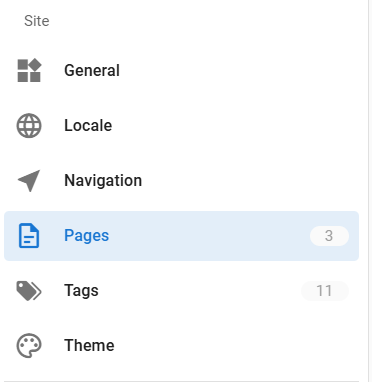
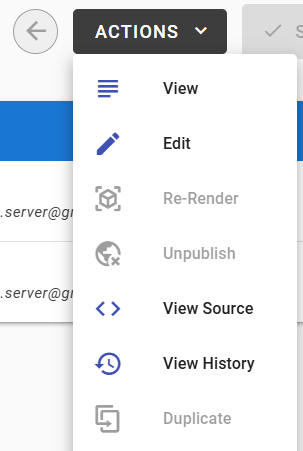
No comments to display
No comments to display